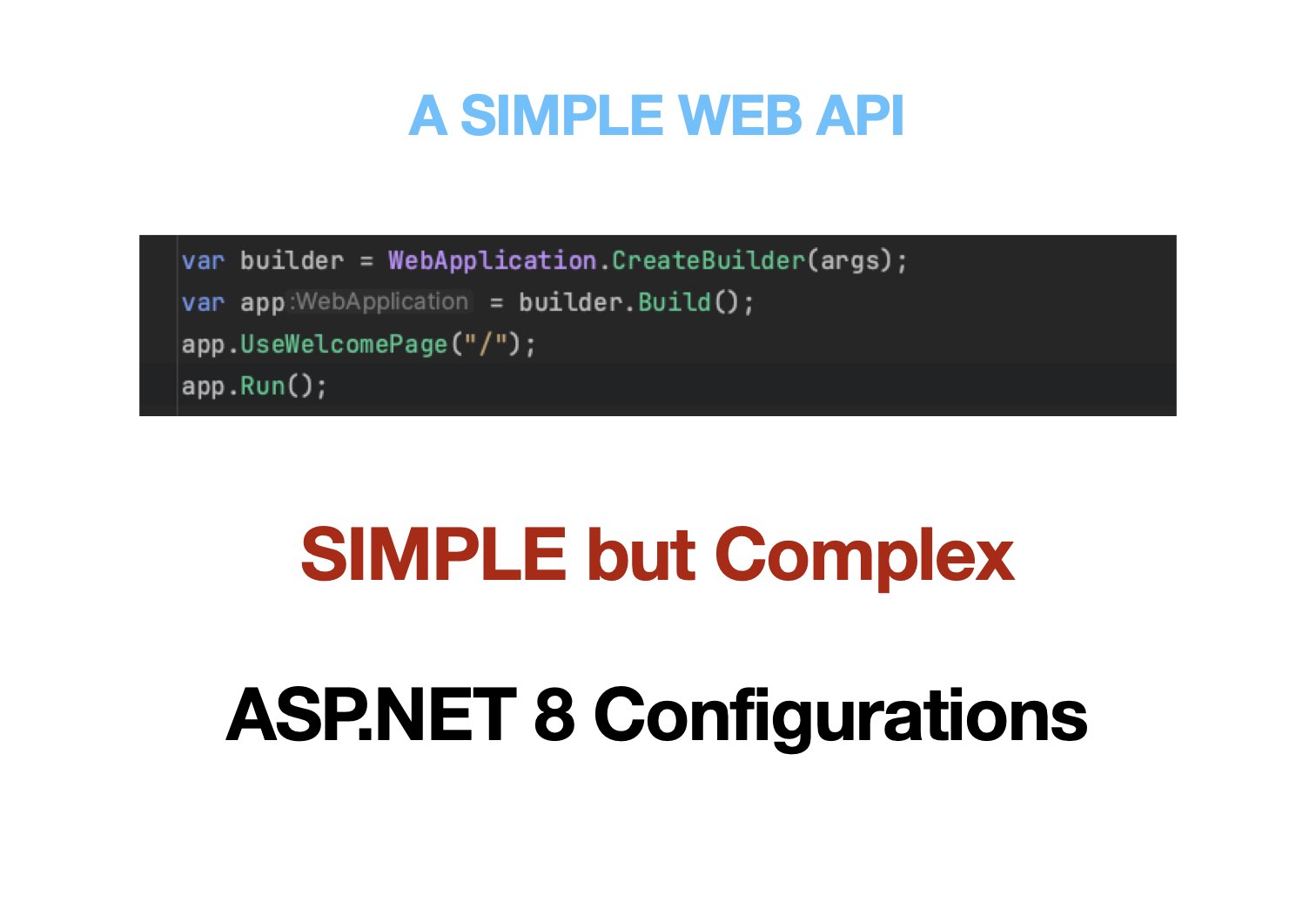
ASP.NET 8 Configurations Think about a piece of software; it could be a web or mobile application or an API. What's its purpose? Well, it's here to solve a single or multiple problems for you by offering a suite of unique features.
Now, let's say some of you are fans of a dark theme, while others love the bright hues of a light theme. How can one software cater to both tastes?
Enter Configurations!
Do you learn better by watching videos? Yes, I got you covered.
A detailed course on .NET configuration is available on YouTube. Remember to subscribe to the channel for more content.
Configurations help us customize how the software behaves. Interesting fact: this customization isn't always about you, the end-user. Behind the scenes, developers also utilize configurations to fine-tune the software's behavior, such as determining which database to connect to, adjusting log level based on the environment, deciding on scaling parameters, and more. Intriguing, isn't it?
In the same sense as a developer, the ASP.NET 8 is a software (framework) that solves a problem for you. Let's start with Web Application Host Builder in ASP.NET 8.
The WebApplication Host Builder
What comes to your mind when you think about the word Host?
A Host takes care of you. Remember, the last time you visited your Aunt’s home, the food, the movies, and everything they made possible for you.
But we are talking about the .NET, a cross-platform framework. What possible relevance does it have with Aunt’s home visit?
Well, the .NET Host takes care of your application by providing out-of-the-box features such as:
- Configuration
- Logging
- Dependency Injection
and many more.
var builder = WebApplication.CreateBuilder(args);
var app = builder.Build();
app.Run();
The WebApplication.CreateBuilder(args); configures the host for your web application with reasonable defaults.
You can read the configuration by injection the IConfiguration in your components.
In the below snippet values are read from the appsettings.json.
var defaultLogLevel=configuration["Logging:LogLevel:Default"];
// Get Typed Values
configuration.GetValue<string>("Logging:LogLevel:Default");
// If you did the below it will throw errors
//configuration.GetValue<string>("Logging:LogLevel:Default");
But does this mean you cannot customize the host configurations?
You can! 🎉🎉🎉 But how? 🤔 Before you learn about the customizations, would it be a bad idea to learn about reasonable defaults of the Host and Application configurations?
Reasonable Host Configuration
Every house has an address, right? Yes, the owner has a name.
Similarly, the ASP.NET Host allows you to configure its name, address, and a few other settings. It allows you to do it in multiple ways. The code snippet below shows how you can change a few of those.
var builder = WebApplication.CreateBuilder(new WebApplicationOptions()
{
Args = args, // This is the same args which you pass to the CreateBuilder method. It will respect the command line arguments.
ApplicationName = "MottoBits.Api", // It defaults to the assembly name.
ContentRootPath = Directory.GetCurrentDirectory(), // default:This paths is used to read your appsettings.json
WebRootPath = "wwwroot" // This path is used to serve static files, not relevant for APIs
});
Do you know that you can bring the web application host to life by running dotnet run command?
Yes, I knew that. And also you can pass CLI arguments to change the behavior of the Host.
dotnet run --project ./MottoBits.Api.csproj --environment Production --urls "http://localhost:8080;https://localhost:4434"
The WebApplication.CreateBuilder(args); method takes an optional parameter of type
string[] which is named args and the values are passed from the command line using -- prefix.
Success 🎉🎉🎉 But do not forget to check logs. 🤔
You must be wondering if the Host configurations can be changed using environment variables. The answer is YES. In fact, you can change the Host behavior by passing environment variables with two different prefixes which are:
- DOTNET_
- ASPNETCORE_
Why two different prefixes. The DOTNET_ prefixed environment variables may change the behavior other than the Host such as runtime.
What happens if multiple configuration sources have the same key. The rule is the last one wins. For the Host configurations, below is the order:
- ASPNETCORE_ prefixed environment variables.
- DOTNET_ prefixed environment variables.
- CLI Arguments. The last one wins because it provides you the last chance you can change configurations.
Reasoning the App Configuration
If I tell you the list of defaults, it will be another list of things to memorize, so let's reason about it instead.
You woke up feeling fresh and energized on a pleasant morning of mildly cold October morning. You are ready for the new challenge. Your manager, brilliant Carrie, requests for a quick meeting and sounds very exciting. She starts by saying; finally, I found a task for you which will you are going to love.
Story: As a developer, I would like to adjust my application behavior based on the configuration. It should cover all the common ways developers configure their application.
Heck yes. You are excited and thinking that you are going to avenge all the .NET Framework 4.x miseries.
You begin asking yourself, what are the most common ways developers configure their application?
The answer you came up with:
- CLI Arguments such as
dotnet runaccepts arguments. - Environment Variables such as setting the TLS certificate path.
- Configuration Files such as XML, JSON, INI etc
David, the top nerd in his 40s with keen interest in security, heard about your excitement and offered to pair with you.
David confirms that you are on the right track with the above three most common ways. And spoke about how once he committed his Azure Storage Credentials to the git repository. And how his knowledge of using shell scripts was handy to revoke it quickly before it could cause harm.
He slowly said, it is a common occurrence.
You nodded and came up with a simple solution.
How about if the .NET can read the configs which do not reside inside the git repository?
David said, oh, that's simple. I like it. But how will it work in the CI pipeline which does not have access to your local files.
You; We can only enable it when the application environment is Development.
David; That's a good trade off.
That's how
dotnet user-secretsis born. It stops accidental leakage of your secrets. Be warned, it is still plain JSON strings and is not encrypted.
But Vault Vaults, such as Azure Vault Storage, HashiCorp Vault, etc. Zero trust is the way to go. David said.
You, I agree. But it makes the initial developer experience complicated. But I would expose extension points to integrate with Vault or any custom configuration provider.
David, I love it. You are moving fast.
You, having a multiple source of configurations brings complexity, especially when the same key is present in multiple sources. But I believe letting the last config source wins will be well understood and will not bring confusion.
David, Yes. I agree. But it must be noted in the documentation. And asked, have you thought about the order of the configuration sources?
After a brief pause, you said that it will be best if we keep the order consistent with developer flow.
A developer flow after creating the application using dotnet new webapi is:
appsettings.json- The default template creates it, and name clearly conveys it.appsettings.{EnvName}.jsonfile, Development one is crated, again name screams.user-secrets.jsoninDevelopmentenvironment is enabled by default. But you need to learn how to use it.Environment Variablesbecause that's how you configure the application in the CI pipeline or other environments.CLI Argumentsbecause that's when you actually run the application.dotnet runis usually last line in docker file.
Remember, The last configuration source wins. If the same key is present in multiple sources.
This is the default behavior of WebApplication.CreateBuilder(args).
David asked, did you forget about the vaults?
You, No. Vault is not part of the default configuration sources.
But it is like any other custom configuration source.
You can add it to the list of configuration sources at any specific position
by using ConfigurationManager.Sources.Insert(index, new VaultConfigurationSource()); or to the end ConfigurationManager.Sources.Add(new VaultConfigurationSource());.
The Diagram is below.
Bingo! David said with fire emoji 🔥. Carrie heard about the progress and said, I am proud of you both. Great work 🙏.
You, talking to yourself. How do I implement?
Since the configurations will be read from multiple sources. It would make sense to have a single interface to build the configuration values list.
You came up with the IConfigurationSource interface
which has a single method IConfigurationProvider Build(IConfigurationBuilder builder);.
The ConfigurationManager exposes the Sources property
as it implements IConfigurationManager which is a mutable list of IConfigurationSource.
The IConfigurationSource Build method returns IConfigurationProvider
that have methods to Load the configuration from the source and few other responsibilities.
You decided to implement the IConfigurationProvider interface on the abstract class
ConfigurationProvider which abstracts the storage of key-value pairs in a dictionary.
Because this way, you can extend it to implement the custom configuration provider like JsonConfigurationProvider,
IniConfigurationProvider, XmlConfigurationProvider etc.
The flow looks like this:
- Implement
IConfigurationSourceinterface on your custom configuration source class, sayTextFileConfigurationSource. - Implement
ConfigurationProviderabstract class on your custom configuration provider class, sayTextFileConfigurationProvider. - Extend the
TextFileConfigurationProviderclass from theFileConfigurationProviderclass which is the child ofConfigurationProvider. - Write the logic on how to read the configuration from the text file in the
Loadmethod of theTextFileConfigurationProviderclass. - Parse the text file and add the key-value pairs to the
Dataproperty of theConfigurationProviderclass. - Add the configuration source to the
ConfigurationManagerusingConfigurationManager.Sources.Add(new TextFileConfigurationSource());.
You got yourself a custom configuration source. But I encourage you to implement one basic configuration source. I left out the details about the path of the file which is better learned doing the practice.
You made David implement the text file configuration source. He was happy about the outcome. Find the implementation in the Custom Configuration Source section.
If you feel annoyed by the default configurations and their orders.
You should try WebApplication.CreateEmptyBuilder(new WebApplicationOptions());.
But if you are tiny bit annoyed then try WebApplication.CreateSlimBuilder(args).
Complicated Over-Architecture of Configs?
You might be thinking that it is too complicated. One has to remember all the different configuration providers and their orders. And many people argue who reloads the configuration when the file changes.
This is cost of flexibility. But if you would like to adapt an approach to configure the defaults for your team or yourself.
BYOC - Bring Your Own Configurations
You have options:
- Use the
WebApplication.CreateEmptyBuilder(new() { Args = args });and configure the defaults in theProgram.csfile. - Use the more minimal
WebApplication.CreateSlimBuilder(args)and override the defaults in theProgram.csfile. - Clear the configuration sources list and add your own in whatever order you prefer.
// you are overriding the defaults
configuration.Sources.Clear();
configuration.AddIniFile("appsettings.ini", optional: false, reloadOnChange: false);
Custom Configuration Source — BYOC Way
The ConfigurationManager class depends
on IConfigurationBuilder to build the configurations from the list of sources.
When extending the framework, at first, I always think it must be complicated. What about you?
You will implement a custom text file configuration source in 3 steps:
- Implement
IConfigurationSourceinterface. - Implement
ConfigurationProviderabstract class. - Implement extension method to add the configuration source to the
ConfigurationManager.
namespace MottoBits.Api;
// ********* Step 1 ************
public class TextFileConfigurationSource : FileConfigurationSource, IConfigurationSource
{
public override IConfigurationProvider Build(IConfigurationBuilder builder)
{
return new TextFileConfigurationProvider(this);
}
}
// ********* Step 2 ************
public class TextFileConfigurationProvider : FileConfigurationProvider
{
public TextFileConfigurationProvider(FileConfigurationSource source) : base(source)
{
// This is needed to resolve the file path relative to the base directory.
// Ideally, it should be needed but here we are
Source.FileProvider = new PhysicalFileProvider(AppContext.BaseDirectory ?? string.Empty);
}
public override void Load(Stream stream)
{
using var reader = new StreamReader(stream);
var fileContent = reader.ReadToEnd();
var lines = fileContent.Split(Environment.NewLine);
var keyValuePairs = lines.Select(line => line.Split('='));
foreach (var keyValuePair in keyValuePairs)
{
Data.Add(keyValuePair[0], keyValuePair[1]);
}
}
}
// ********* Step 3 ************
public static class TextFileConfigurationExtensions
{
public static IConfigurationBuilder AddTextFile(this IConfigurationBuilder builder, string path, bool optional, bool reloadOnChange)
{
return builder.AddTextFile(s =>
{
s.FileProvider = null;
s.Path = path;
s.Optional = optional;
s.ReloadOnChange = reloadOnChange;
s.ResolveFileProvider();
});
}
private static IConfigurationBuilder AddTextFile(this IConfigurationBuilder builder, Action<TextFileConfigurationSource> configureSource)
{
return builder.Add(configureSource);
}
}
I lied, you have to do one more thing.
Set the properties of your file to copy to output directory.
<ItemGroup>
<Content Include="keyvaluepairs.txt">
<CopyToOutputDirectory>Always</CopyToOutputDirectory>
</Content>
</ItemGroup>
Did it work? NO, more lies. You have to add the configuration source to the ConfigurationManager.
builder.Configuration.AddTextFile("keyvaluepairs.txt", optional: true, reloadOnChange: true);
dotnet user-secrets Usage
You can install it by this command dotnet tool install --global dotnet-user-secrets or update it by this command
dotnet tool update --global dotnet-user-secrets.
How?
- Navigate to your project directory where the project file exists.
dotnet user-secrets initor usedotnet user-secrets init -hto see a list of parameters and description.dotnet user-secrets set FileUploadLimits:MinFileSize 98999to add a secret.dotnet user-secrets listto see the list.
If you happen to Rider, you can right-click the project -> Tools > Manage .NET Secrets. Now you can edit the file.
dotnet user-secrets -h to see what commands are available.
Then you can learn about commands by using dotnet user-secrets set -h.
I would have loved it more if the .NET included 2-3 sample commands right in the CLI.
Launch Settings JSON
When you create a new API project using dotnet new webapi, it creates a file named launchSettings.json in the Properties folder.
The launchSettings.json file contains the configurations for the launch profiles.
Your editor uses these configurations to launch the application, and it is how it knows which Uri's to use.
{
"profiles": {
"MottoBits.Api": {
"commandName": "Project",
"dotnetRunMessages": "true",
"launchBrowser": true,
"applicationUrl": "https://localhost:5001;http://localhost:5000",
"environmentVariables": {
"ASPNETCORE_ENVIRONMENT": "Development"
}
}
}
}
The editor passes the environment and application url values to dotnet run command.
You can see the full schema of launchSettings.json here to enable intellisense in your editor.
Enable Intellisense for appsettings.json
The full schema for the appsettings.json is here.
You can configure your editor to use it for intellisense.
Change appsettings.json values via environment variables
You have the following application settings in your appsettings.json.
{
"FileUploadLimits": {
"MaxFileSize": 1048576,
"MinFileSize": 98999
}
}
But you would like to change it via environment variables. You can do it by setting the environment variable with the same name as the configuration key.
export FileUploadLimits__MaxFileSize=2097152
epxort FileUploadLimits__MinFileSize=199999
Notice the __ double underscores in the environment variable name.
It is needed because the .NET builds the configuration keys into a flat list of key-value pairs.
As you know in JSON you can have nested key-value pairs.
Change appsettings.json values via CLI Arguments
You have the following application settings in your appsettings.json.
{
"FileUploadLimits": {
"MaxFileSize": 1048576,
"MinFileSize": 98999
}
}
But you would like to change it via CLI arguments.
You can do it with dotnet run command.
dotnet run --FileUploadLimits:MaxFileSize=2097152 --FileUploadLimits:MinFileSize=199999
Notice the : colon in argument name.
It is needed because the .NET builds the configuration keys into a flat list of key-value pairs.
As you know in JSON, you can have nested key-value pairs.
: is the path separator to reach the nesting level from the root.
What is this reloadOnChange?
It is a boolean flag that tells the ConfigurationManager to reload the configuration
when the file changes.
If you change the file by running a script or manually, the ConfigurationManager will reload the configuration.
It can be handy if you would like to flip a feature flag or change the log level without restarting the application.
I agree with you that it adds complexity, but we both can ignore it because it has default value of false.
Analogy: Pre-digital era, most households only had one TV and you would prepare for exams by reading the actual books. Now imagine, your favorite team is playing the final match of the world cup, and you are preparing for the exams. You would request your siblings to shout when your favorite player is batting or your team got a wicket. The shout part is like the reloadOnChange flag.
You are ready for a break. 🎉🎉🎉.
But before you go.
You should know that.
You can inject IConfiguration in your application and read the configuration values like below.
var configuration = builder.Configuration;
// : reprsents the nested level of the key.
var maxFileSize = configuration.GetValue<int>("FileUploadLimits:MaxFileSize");
var minFileSize = configuration.GetValue<int>("FileUploadLimits:MinFileSize");
But why am I untyped magic strings?
I would like to have strongly typed configuration values.
How?
When you are back from the party break, you will learn about IOptions<T> pattern in the next blog post.
It has reloadOnChange magic on steroids.
But it gives you a lot of options.
How about giving me a shout-out, so I can finish the draft?
Feedback
I would love to hear your feedback, feel free to share it on Twitter.